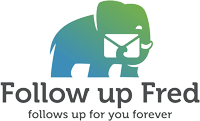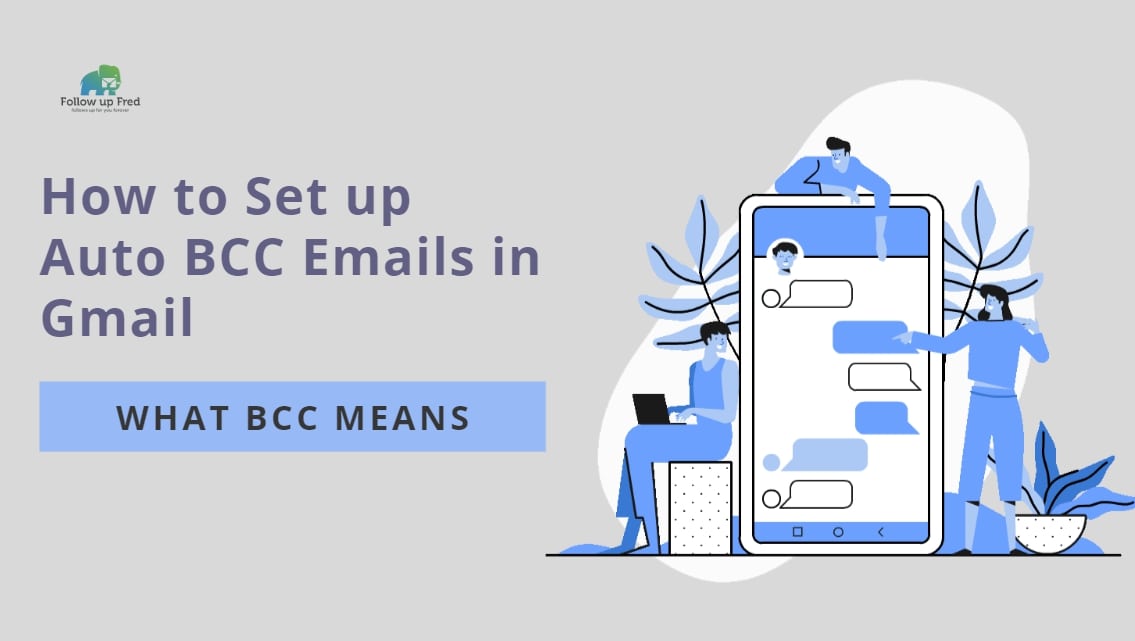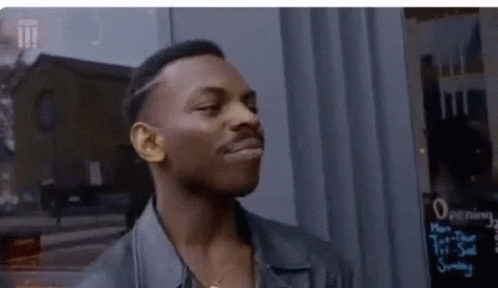BCC: What they Mean And How Do You Use Them?
BCC email – How do you use BCC? What does BCC mean? Why would you use it instead of CC? Can BCC see other BCC? Why use BCC in email? Let’s learn about the BCC functionality in this fabulous and informative installment of our continuing series of lessons on how to use e-mail!
After reading this article, you’ll know exactly how to use BCC and when. Are you down with BCC?
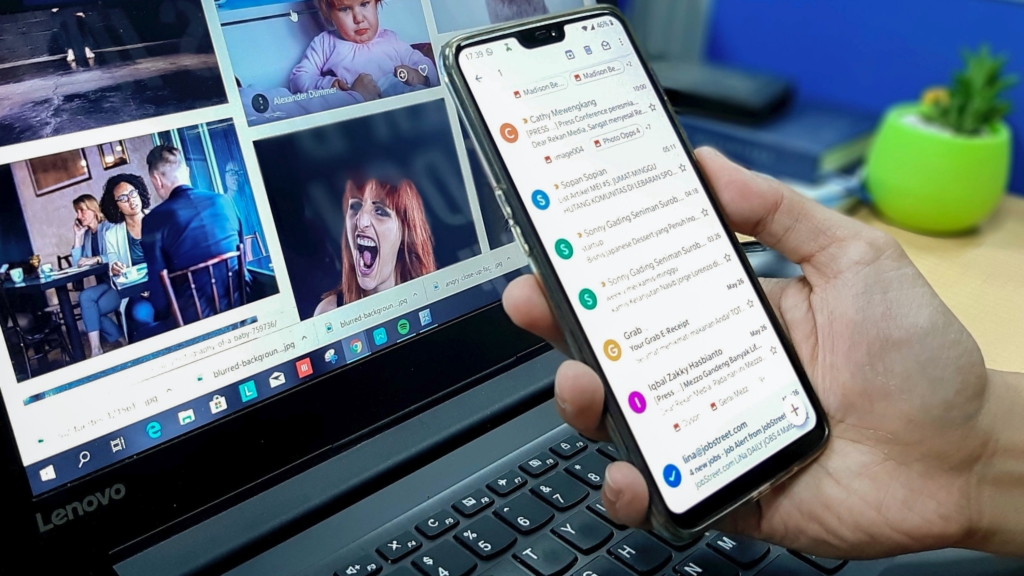
What Is BCC?
So, CC in email stands for Carbon Copy (not, as some say, courtesy copy…that’s a backronym and incorrect.) It’s a reference to the Jurassic Office era when people would use typewriters for the documents that today we handle digitally. When the world began to make the transition to email, early software engineers modeled early email clients after the workflow people were used to, adopting many of the same features and terminology. This helped people adapt to the new way of doing things.
We don’t write emails like we did traditional letters anymore. However, many of these features and much of the terminology has remained and are firmly ensconced as part of established email terms now.
Back to CC: When a business letter was sent out to multiple recipients, they would use a sheet of carbon paper underneath to duplicate it to a second person. It was customary to type CC: and then include a list of the other recipients to indicate to the addressee that the same letter was sent to others.
It’s basically the same with email. You can list multiple email recipients in the ‘to’ field, but you can also use the ‘CC’ field. Recipients listed in these two fields can all see each other, with complete visibility as to who is in the conversation.
So, what is BCC? BCC stands for blind carbon copy. It’s like you used carbon paper in the old days but didn’t type that on the letter. What is BCC in email? Same thing.
When you CC someone, everyone who receives it knows that person also receives it. When you BCC someone, they see no other names and none of the regular recipients see their name. A BCC is only visible to the recipient and the person who was BCC’ed.
The last sheet of carbon paper is probably in an exhibit somewhere but in the email realm? Carbon copies, and blind carbon copies, live on.
How do I BCC in Gmail?
The process of sending a BCC in Gmail is simple.
- Open Gmail
- Click Compose to open up a new message.
- In the ‘To’ field, type your primary recipient’s email address or addresses.
- Now click CC to add more recipients if you wish.
- Now click BCC and add any recipients you wish to send a BCC email to.
- Compose and send your email.
Advantages and Disadvantages of CC
Let’s talk about the advantages and disadvantages of using the CC field. These may not apply to all use cases, but they’re definitely factors to consider.
Pros
- Transparency and connection – An email with visible recipients using the ‘To’ and CC fields has the advantage of allowing collaboration and transparency. You can loop everyone involved in an issue into an email strand and this allows an ongoing discussion amongst the entire group. Since everyone is visible, it’s easy to know that the whole team is involved and participating.
Cons
- Displays mailing list to all recipients – If you’re sending an e-newsletter or a solicitation to your mailing list of customers, many customers will be (rightfully) upset that their email address was just shared with everyone else on the list. Also, if you’re someone that has invested money or effort into curating your mailing list, you may not want to give your whole list away to anyone who happens to be on it.
- Reply All – There’s nothing more annoying to many people than continually getting ‘reply all’ emails that aren’t relevant to them. By using the ‘to’ or CC fields for a group mailing, you’re opening everyone up to receiving messages from people using ‘reply all’ when they really shouldn’t. It’s a quick way to have people unsubscribe from your emails.
Advantages and Disadvantages of BCC
Pros
- Privacy – You can loop a boss or coworker in on a conversation between you and others that they need to be aware of, without that knowledge. Got a vendor that’s being a pain and you’re sending a stern email? BCC your boss. Or better yet, BCC their boss.
- For most email clients, no reply all – People can only reply to those who they can see, so there’s no inadvertent reply to all messages if you use BCC.
- Helps stop spam and phishing – Especially if you’re sending out emails to a mailing list, you never know whether someone on that list is infected with malware or is someone collecting email addresses for spam/phishing purposes. By not sharing a large mailing list with everyone on that mailing list, you’re doing your part, however small it may be, in keeping the internet more clear of spam.
Cons
- No ability to read or respond to follow-on messages or otherwise participate – The bad part of BCC and not having the reply all function is that anyone you BCC’ed won’t see messages from others that weren’t BCC’ed, nor will their messages be seen by those others. So be sure you are only BCCing people who you don’t want to have that capacity available.
- Recipients listed in the CC or ‘To’ fields don’t know the email is also sent to others, so they may participate in the conversation in a different way than they would if they were aware of all parties involved.
- Some email clients may still allow reply all – While Gmail won’t let participants reply all from a BCC email, some other clients may allow this, which would reveal your BCC participants.

Deadly Sins of Email Communication: Learn To/CC/BCC Etiquette
A common way for people to differentiate between to, CC, and BCC is that they will use the ‘To’ field to list the primary people they’re emailing. They use the CC field for secondary recipients that may contribute but are mostly included for information. BCC is used for tertiary recipients that can’t participate in the conversation except in reply to the email originally sent to them.
If you send out a lot of automated or group emails, you may use BCC as your primary type of recipient, though, and that’s where auto BCC comes in handy.
How Do I Send An Auto BCC In Gmail?
So, you want to automatically BCC someone on every email, or auto-send all your emails as BCCs? The quick answer is that you can’t. But there’s a workaround.
If you want to automatically send your emails as BCCs, there are automated email follow-up extensions for that! Auto BCC for Gmail will provide you a ton of functionality for automatically sending emails as BCCs, and you can set rules for different use cases to make life easier.
So, if you didn’t know when to use BCC or what is BCC in email before reading this article, now you know! Using BCC effectively can really help you maximize your email game. Strategically limiting visibility with BCC is a fantastic tool in your toolbox, and we hope we’ve helped you learn how to use it effectively. Keep reading our articles for more stupendous email tips and tricks!